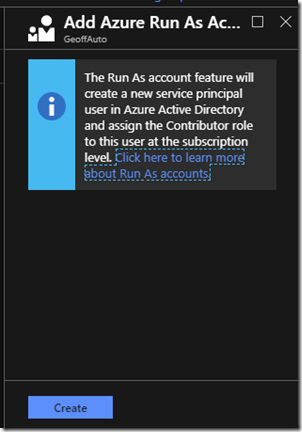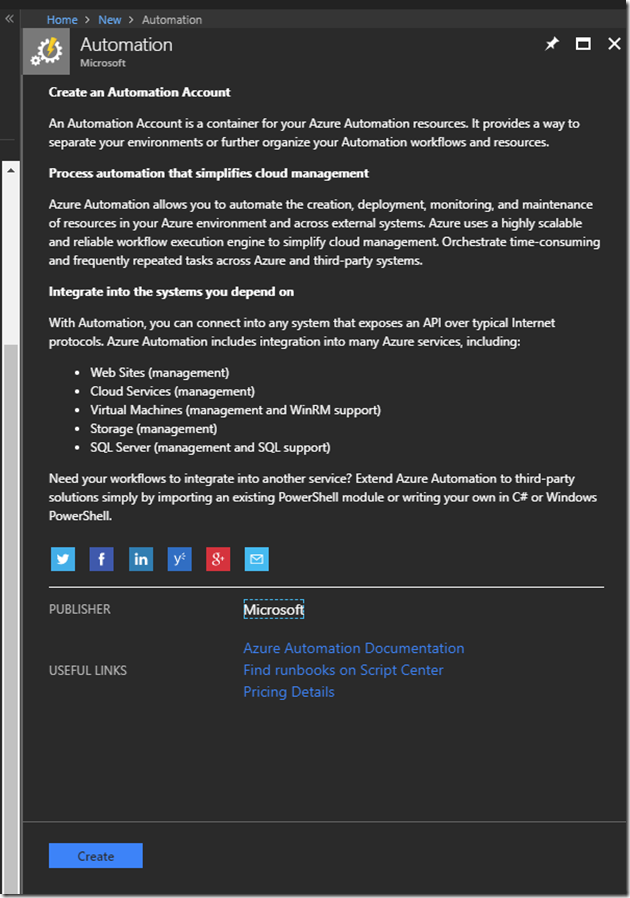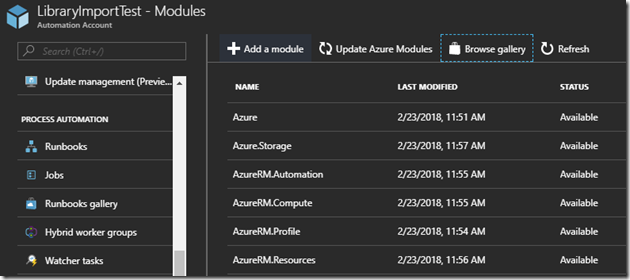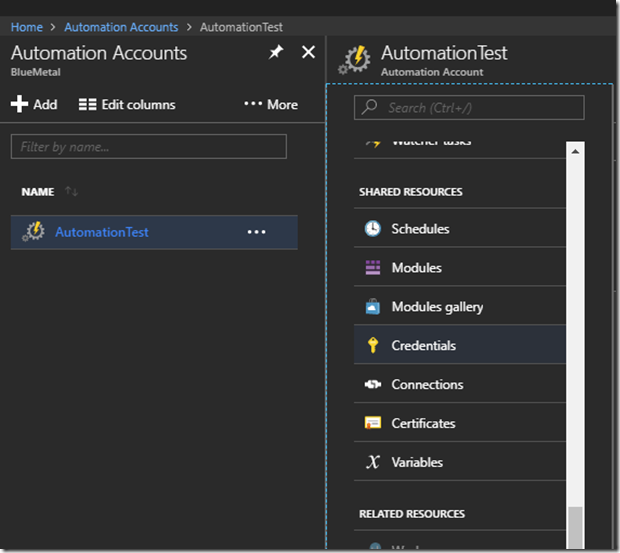I have only probably a small number of PowerShell scripts that I have written that do not need to import some library/module (I refer to them as both libraries and modules in this, as they are libraries of cmdlets). More often than not, I am working with SharePoint or Azure, and need to utilize cmdlets from one of those libraries to do what I need to do. So, what if you need to use PowerShell modules in your Azure Automation runbooks?
I have only probably a small number of PowerShell scripts that I have written that do not need to import some library/module (I refer to them as both libraries and modules in this, as they are libraries of cmdlets). More often than not, I am working with SharePoint or Azure, and need to utilize cmdlets from one of those libraries to do what I need to do. So, what if you need to use PowerShell modules in your Azure Automation runbooks?
In this post, I am going to show you how to import and use PowerShell libraries in your Azure Automation Accounts.
Creating an Azure Automation Account
First, we’re going to need to create an Azure Automation Account, if you don’t already have one…
In the Azure Portal click on New, and then search for Automation, and click on it in the drop-down.

It should select the Automation Account
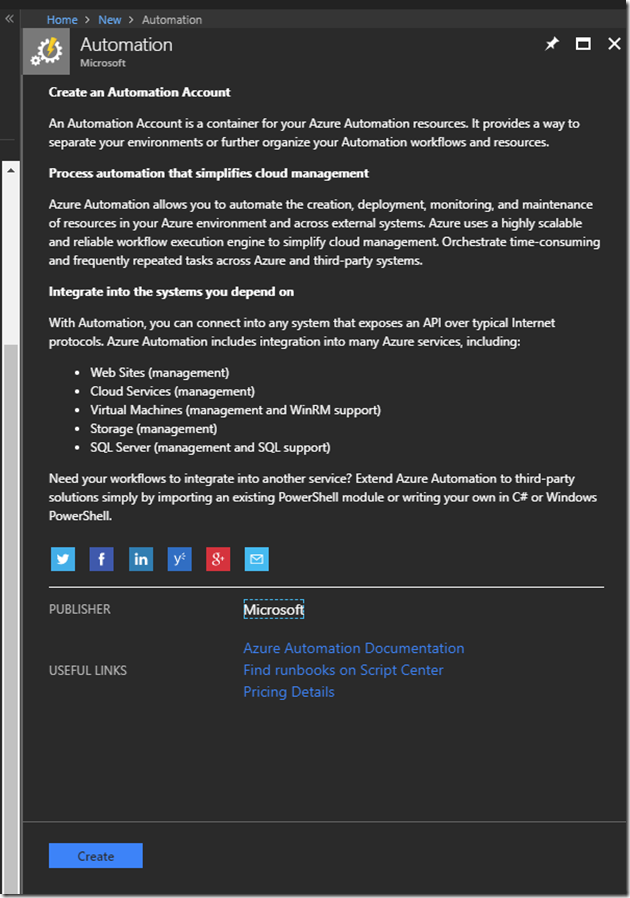
So scroll down to the bottom and click on Create
Give it a Name, select the Subscription, give it either a new Resource Group or use an existing… and a Location (what Azure region is this going to run in?) and I do not need a Run As account for this, so I am going to select No… and then, I click on Create at the bottom.

If you don’t have Automation Accounts in the list of blades (the main left hand side menu in the Azure Portal), you can click on All Services at the top, find it under Monitoring and Management, and click on the star next to it

You should now see it in the list of Favorites

Click on the blade, and you should see your new Automation Account

Click on LibraryImportTest, the Automation Account we just created.
Viewing and Adding Modules
Now that we have our Automation Account, lets take a look at the modules. Scroll down under the Automation Account, and look under Shared Resources

You’ll see Modules and Modules gallery. Click on Modules.
You can see that there are quite a bit in there already:

You can also see the version number, so you know what version, say, of the Azure library you are using. You can also Update Azure Modules (if you have a Run As account enabled, which we didn’t do for this test).
You can also click on a module, such as Azure, and you can see that there are 673 cmdlets, or Activities in this module. By clicking on See more at the bottom of the Activities window, you can see the full list of cmdlets.

So, by default, we get the following modules provided by Azure:
- Azure
- Azure.Storage
- AzureRM.Automation
- AzureRM.Compute
- AzureRM.Profile
- AzureRM.Resources
- AzureRM.Sql
- AzureRM.Storage
- Microsoft.PowerShell.Core
- Microsoft.PowerShell.Diagnostics
- Microsoft.PowerShell.Management
- Microsoft.PowerShell.Security
- Microsoft.PowerShell.Utility
- Microsoft.WSMan.Management
- Orchestrator.AssetManagement.Cmdlets
Which makes sense… because we’re using PowerShell in Azure. Now, what if we need something more? Click on Browse Gallery. There are MANY modules available in the gallery, so you may not need to import them yourself.

For example, the SharePoint Patterns and Practices library is one I have used in several blog posts recently about Azure Runbooks… search for SharePointPnP

You can see all 3 (Online, 2013, and 2016) libraries are available! Click on one of them…

To import the module into your Automation Account, click on Import at the top

And then click OK. When completed, you will see a notification that it was imported successfully

That doesn’t mean its there yet… it is still importing. It will bounce you into the module import screen

And once its complete, it will give the overview as well as the list of cmdlets (Activities)

Easy right? This is the same as the PowerShell Gallery.
You can also notice, when you’re in the PowerShell Gallery, you can also deploy to Azure Automation

When using this method, you can either import it into an existing Automation Account, or, create a new one:

Now… what if the module you have is NOT a part of the PowerShell Gallery?
Importing Third Party Modules Into the Gallery
Now lets say, there are come cmdlets I need that are not in the gallery, such as Gary LaPointe’s PowerShell-SPOCmdlets.

A search does not return anything…but I happen to have the module installed locally. So, I first zipped up the folder (the default location for this particular library is C:\Program Files (x86)\Falchion Consulting, LLC\SharePoint Online PowerShell)
Back in Azure, under Modules, click on Add a module
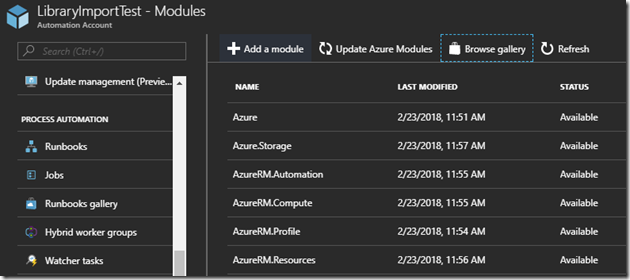
Select the file from your computer, and click on OK

And click on it in the Modules list, it will likely still say Importing…

Now we wait for the import to complete… this takes a few minutes…

And once complete… you can see that you now have the module and all associated cmdlets for use in your Automation runbooks:

Import-Module xxxxx-yyyyyzzzz
“Do I still need to import my modules in my Azure Automation PowerShell scripts?” No. If you have a module loaded for that specific Automation Account, it will be automatically available, so there is no need to specifically import the module in the script itself.
References